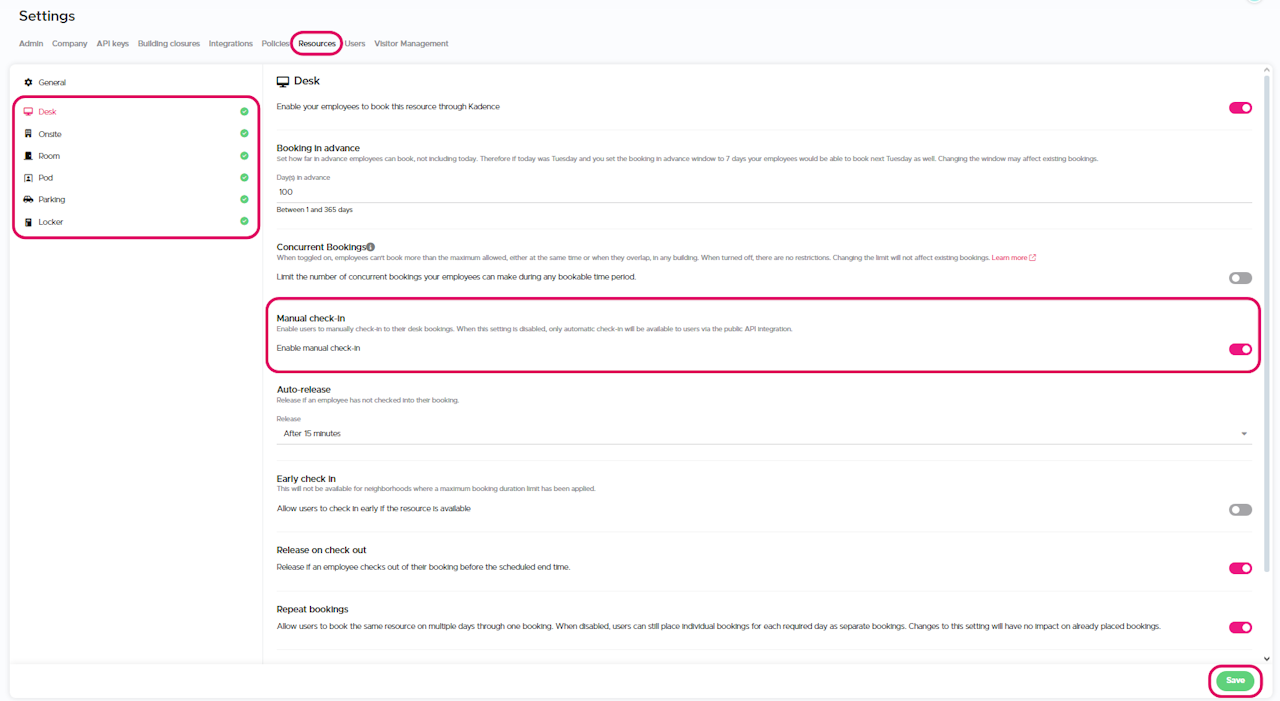
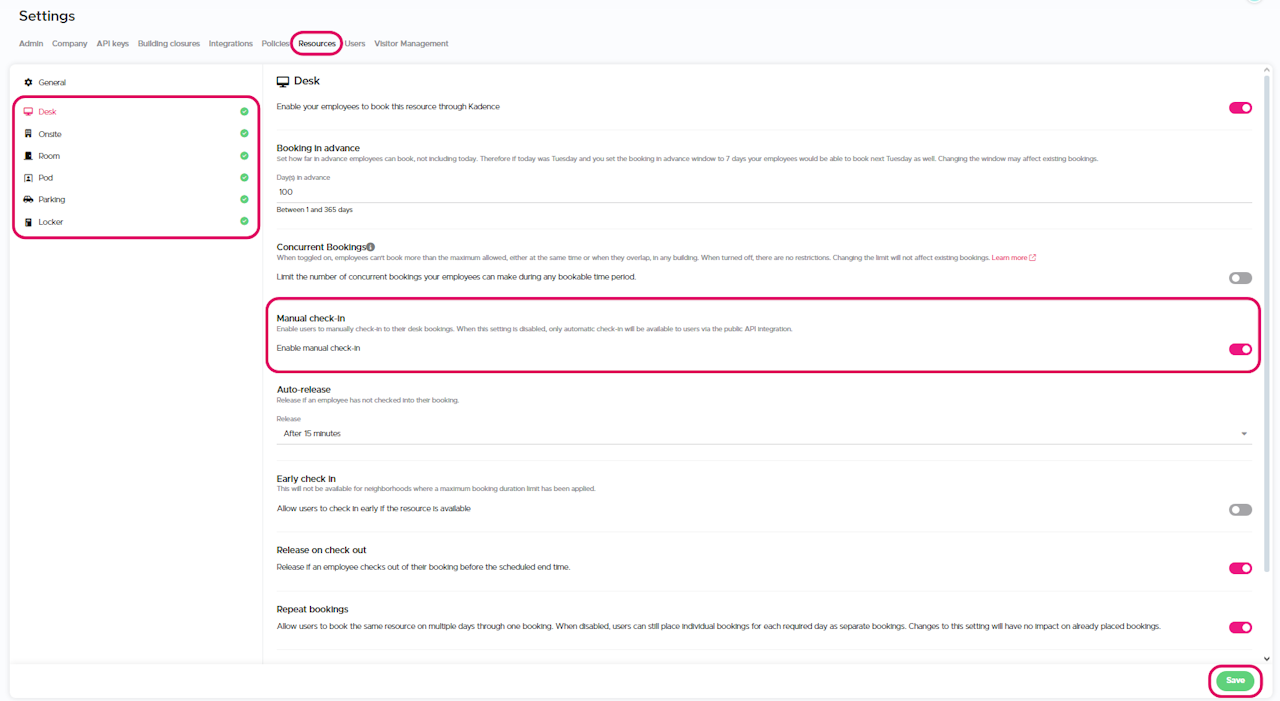
You can now enable/disable manual check-in for each space type independently of each other under "Resources" in your global settings.
Prerequisites:
You will need to be at least a global admin in Kadence
Follow the steps below to manage this setting:
Go to Settings > Resources
Click on the space type you want to edit
Toggle on or off "Manual check-in"
Click "Save" in the lower right-hand corner
